
自定义页面
因为默认是由md文件生成的html页面,但是有时候我们想自定义页面的话,比如vue格式的页面,也是可以的。
md文件支持Vue
1、编写vue组件
vue
<template>
<div>
<h2>{{ message }}</h2>
</div>
</template>
<script>
export default {
name: 'MyComponent',
props: {
message: {
type: String,
required: true
}
}
}
</script>
<style scoped>
/* 组件样式 */
</style>2、在 VitePress 主题中注册组件
为了在 Markdown 文件中使用组件,你需要在 VitePress 主题中注册它们。这通常意味着你需要在主题配置中扩展或覆盖默认的组件。
在 .vitepress/theme/index.js 文件中(如果你还没有这个文件,可以创建一个),你可以注册你的组件:
javascript
// .vitepress/theme/index.js
import DefaultTheme from 'vitepress/theme'
import MyComponent from '../component/MAsideSponsors.vue' //必须是.vue结尾
export default {
...DefaultTheme,
enhanceApp({ app }) {
app.component('MyComponent', MyComponent)
}
}3、在 Markdown 文件中使用组件
现在,你可以在 Markdown 文件中直接使用你的 Vue 组件了:
当 VitePress 渲染这个 Markdown 文件时,它会识别 标签,并使用你在主题中注册的组件来替换它。
markdown
# 我的页面
<MyComponent message="Hello, VitePress!" />md文件直接引入VUE
比如想在页面引入element-plus
切记,有的UI组件需要引入它们的CSS,所以必须要在 .vitepress/theme/index.js 中引入!!!
shell
npm install element-plus --savemd页面直接写即可
markdown
<template>
<div class="ui-home">
<h2 class="ui-title">前端开源项目推荐</h2>
<el-button type="primary" @click="alert">按钮</el-button>
</div>
</template>
<script setup>
// 可以在页面单独引入,也可以在 .vitepress/theme/index.js 文件中全部引入。
import { ElButton } from 'element-plus'
</script>引入element-plus
javascript
import DefaultTheme from 'vitepress/theme'
import ElementPlus from 'element-plus'
import "element-plus/dist/index.css";
export default {
...DefaultTheme,
enhanceApp({ app }) {
app.use(ElementPlus)
}
}
md文件直接引入CSS
这里用的是 sass,所以需要安装依赖
安装sass
shell
npm install sass --save-devvue
<template>
<div class="ui-home">
<div class="main1">
<p>111111</p>
</div>
</div>
</template>
<style src="./nav/index.scss"></style>index.scss
scss
.main1{
background: #3a5ccc;
p {
font-size: 40px;
}
}文章左侧目录自定义
需求:如果我们想要在左侧目录的下面加入自己的东西,比如二维码图片或者广告等等,也是可以的。 注意;一旦挂载,将会出现在所有的md页面,只要md页面有二级目录栏,下方就会出现。
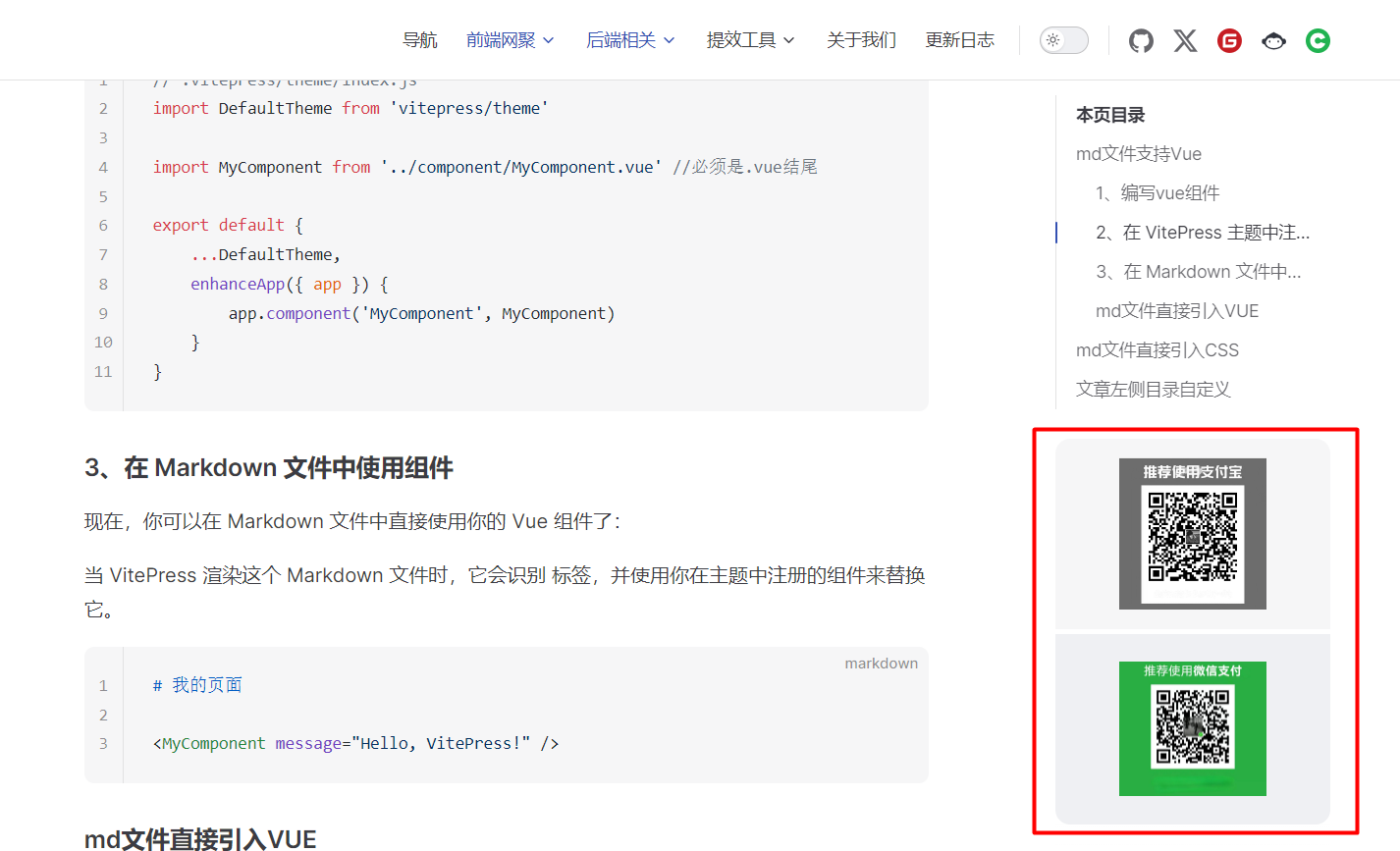
创建广告组件
创建 docs.vitepress\component\MAsideSponsors.vue
vue
<template>
<VPDocAsideSponsors :data="data" />
</template>
<script setup >
import { VPDocAsideSponsors } from 'vitepress/theme'
const data = [
{
items: [{ img: 'https://cdn.jsdelivr.net/gh/coder-lzh/picture@main/sponsor/alipay.png' }]
},
{
items: [{ img: 'https://cdn.jsdelivr.net/gh/coder-lzh/picture@main/sponsor/wxpay.png' }]
},
]
</script>
<style>
.vp-sponsor-grid.medium .vp-sponsor-grid-link{
height: 155px !important;
}
.vp-sponsor-grid.medium .vp-sponsor-grid-image {
max-height: 125px !important;
}
</style>在主题中引入挂载
docs.vitepress\theme\index.js
javascript
import DefaultTheme from 'vitepress/theme'
import { h } from 'vue'
import MAsideSponsors from '../component/MAsideSponsors.vue'
export default {
...DefaultTheme,
Layout() {
return h(DefaultTheme.Layout, null, {
'aside-bottom': () => h(MAsideSponsors)
})
}
}空白页面
你会发现 markdown语法已经失效了,二级标题不会显示了
nav.md
markdown
---
layout: page
footer: false
navbar: false
---
## 111
